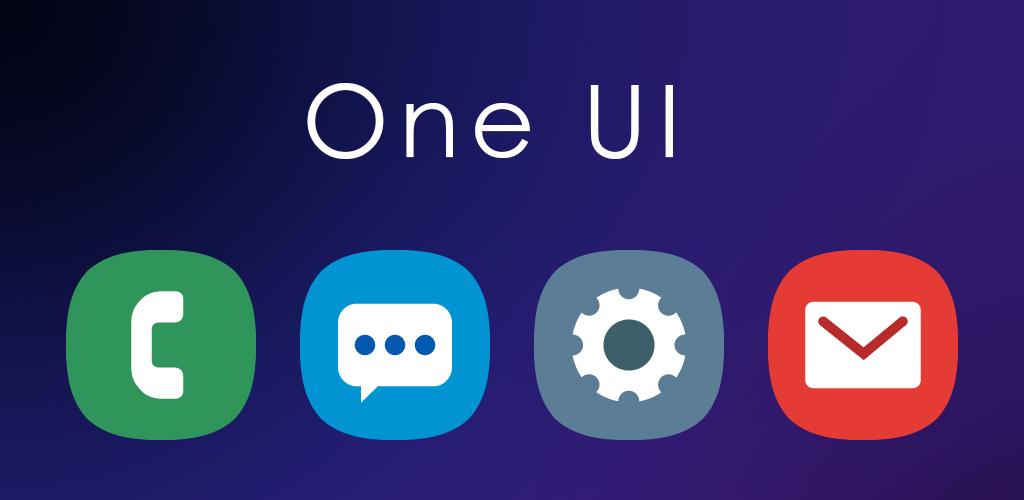100% Disk usage problem on Windows operating systems is a big inconvenience for many users. To solve this problem, you need to provide a few steps.

Now, step by step, let’s eliminate this problem.
Step 1
: First you need to update your operating system. Getting the update improves the performance of your computer, keeps it running stable.

Step 2
: Disabling Windows Search may provide the solution to this problem. Primarily Run command client (CMD) as an administrator.

Type the following command at the command prompt, and then stop Windows Search.
NET. exe stop "Windows search"

Then, do the Windows key + R (run). Type “services. msc” and open it. In the window that opens, find Windows Search and right-click it. Select the “Properties” option.

In the Properties window, select the Startup type as “Disabled” and click the OK button.

Step 3:
We continue processing by turning off the Superfetch service. We open the command line again as Administrator. We type the following command in the window that opens.
NET. exe stop SuperFetch
Then again, use the Windows key + R shortcut to open the run. We do “services. msc” and open the Services window.
Right-click the pop-up window “fetch fast” service. Open the properties. Leave the service “disabled” and click the OK button.

If you do not have this option, you can skip this step, this service is not used with the latest update of Windows 10.
Step 4
: In this step, our computer continues to restore the high-performance mode. Open “Power Options” from the Control Panel.
Click “Advanced Power Options” here. Click the “Restore Plan Defaults” button in the window that pops up and click OK.

Step 5:
In the last step, reset the virtual memory. Right-click on “Computer” in the process. Select Properties to cure.
We click on the “Advanced System Settings” section on the right side of the window. We will open the System Properties window, located in the Performance section “Settings…” button.

The Advanced tab is located on the forehead “change…” button.

Here we uncheck “Automatically manage paging file size on all drives” and select “No paging File” at the bottom. Click the OK button.

Restart your system… That way we’ll solve our problem.